The Xerox SC2020 printer drum unit is exhausted and needs to be replaced. This situation is actually very easy to solve and can be done by yourself. The following we will teach you how to solve this problem.
The Xerox printer prompts that the consumables are exhausted. Clicking on the consumables menu, it is found that the drum R1 is exhausted. In this case, it is necessary to determine whether the drum is exhausted or the chip of the drum cartridge needs to be recounted. Generally, there is no need to replace the drum cartridge, only the counting chip needs to be replaced.
Open the front cover of the printer. As shown in the figure, first twist the waste toner cartridge lock to the left to open it. Then press the two buckles down and remove the waste toner box.
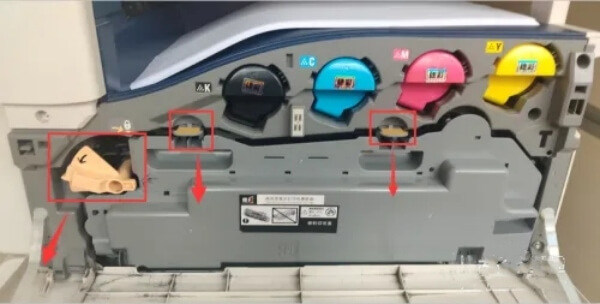
After removing the waste toner box, you will see that there are 4 drums, namely R1, R2, R3, and R4, as shown in the figure below.

Find the corresponding drum unit and rotate the lock clockwise. Then use a cross screwdriver to unscrew the bottom screw and pull out the drum cartridge forward.

Check the appearance of the drum cartridge. If the color is consistent, there is no shedding or color change, you don’t need to replace the drum cartridge, just replace the chip. If the drum is shedding, partially discolored, or overall discolored, you need to replace a new drum. Just reinstall it according to the previous steps.
Replace the chip
After inspection, if there is no problem with the drum cartridge, just replace the chip.
Use a flat screwdriver to push out the old chip, and then reinstall the new chip.
Follow the previous steps to reinstall the drum unit, wait for re-reading, or restart the printer, and you will find that it has returned to normal after the new installation and replacement.



Leave A Comment