How to check Xerox serial number? Xerox serial number lookup.
There are several versions of Xerox printers, and the versions vary by region. How to Check the Xerox Toner Cartridge Version? Today we will take Xerox B7025 as an example to tell you 2 methods.
Method Ⅰ: Check via the Device Menu
1. Turn on the copier, make sure it’s in the Ready state, and access the Consumables Information screen.
Find the “Settings” or “Device” menu on the control panel, as shown below:
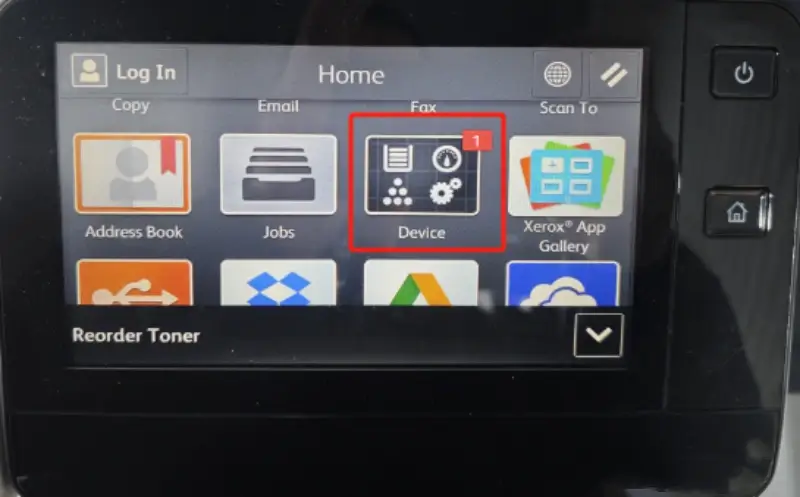
Select “Supplies Status” or “Toner Info,” as shown below:
Check the status of the corresponding toner cartridge (CMYK), as shown below:
Select the corresponding toner cartridge (e.g., black, cyan, etc.) in the consumables list. Some models will display the chip version or serial number (may be labeled “Chip Version”), as shown below:
2. Enter Maintenance Mode (Some Models):
Press and hold the “0” key (or “*” key) on the control panel for 10 seconds. Enter your password (the default may be 6789 or admin). In the Maintenance Mode screen, select “Diagnostics” > “Consumables Information” to view detailed chip data.
Method Ⅱ: Physically Inspect the Toner Cartridge Chip
Taking the toner cartridge as an example, the inspection method for the drum unit and the toner cartridge is the same.
Removing the toner cartridge: Turn off the device, open the front cover or toner cartridge door, and remove the toner cartridge to be inspected.
1. Locate the chip identification: The chip is usually located on the side or end of the toner cartridge and may have a label with the version number, as shown in the image below:
2. Check the toner cartridge model identification: The model number is affixed to the toner cartridge, as shown in the image below:
3. Check the model identification on the toner cartridge packaging: The toner cartridge model number is printed or affixed to the packaging.

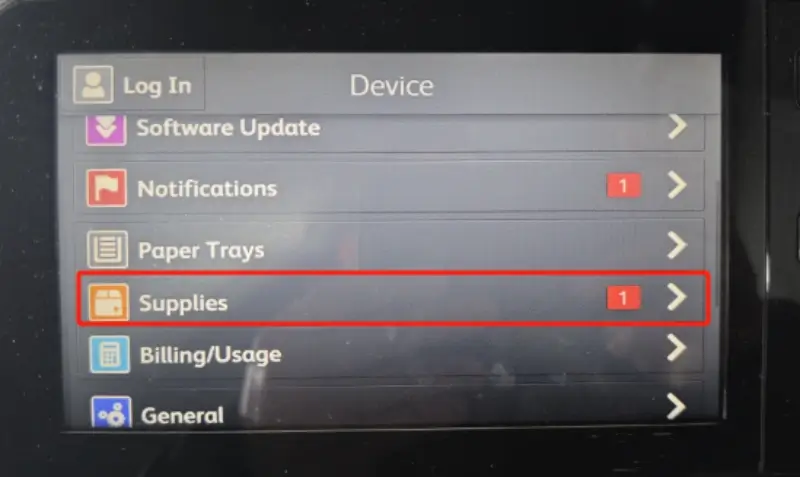
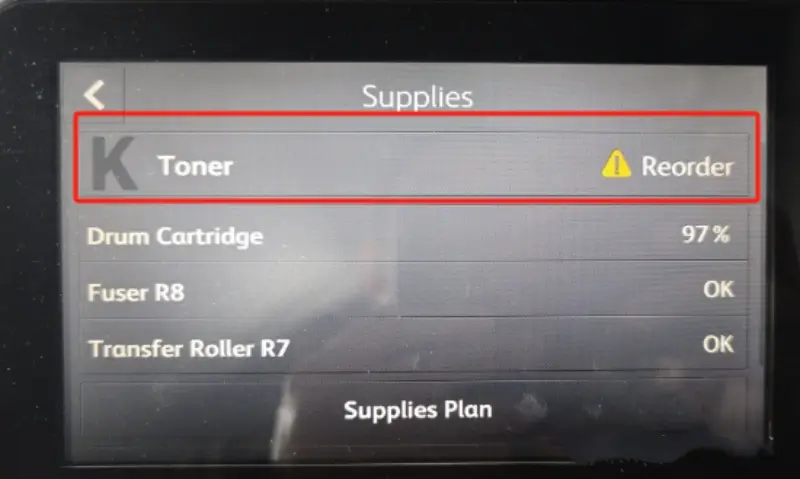
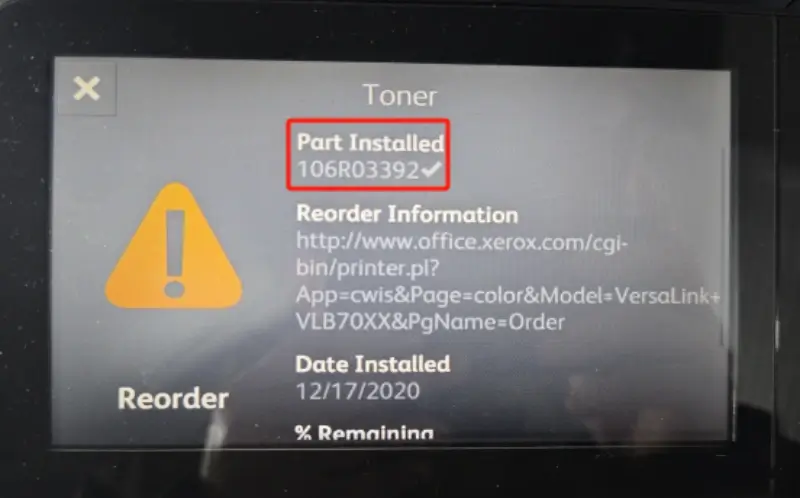




Leave A Comment